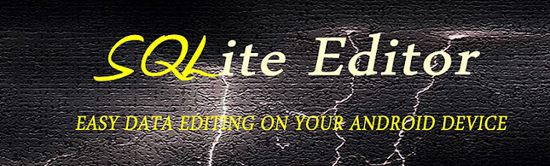If you have your Nook Color the way you want it and don’t want to receive any more over the air updates then you can easily turn them off. In most cases once you have rooted the Nook Color and changed the entire system to exactly what you want an OTA update could remove all your hard work and in some cases soft brick devices. If you want to stop OTA updates follow the instructions below to disable the built in update feature.
Turn off and Disable OTA Updates on the Nook Color:
- Download and Install SQLite Editor from the Market
- You do not need Root Explorer for this process
- Once installed reboot your Nook Color
- Open the SQLite app and let it scan your Nook Color to find databases
- Scroll down to “DeviceManagerService” and select it
- Select “devicemanager.db”
- Select the “registry” entry and look for entry labeled “fota.mode”
- Select “Auto” from the far right
- Go to the status bar at the bottom and tap the menu button
- Select “Edit Field”, you should now see a black screen with 1 entry
- Tap on “auto” and replace it with the word “manual”
- Select Done and then Save
- Reboot your Nook Color and thats it, OTA updates will no longer be forced.
There are free SQL editors out there although from our experience SQLite is the best we’ve used. If you do use a different one the process will still be pretty mush the same. If you have any issues of questions feel free to ask below.