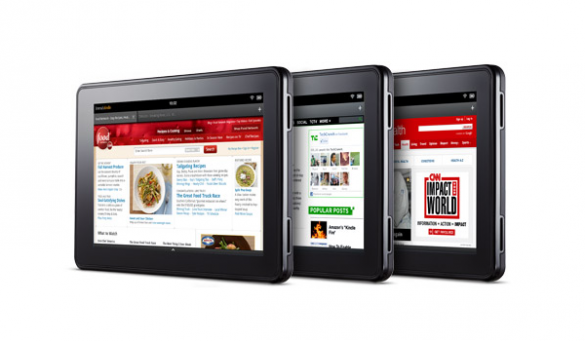We already know that while the Amazon Kindle Fire will have access to Android Apps, but that these apps will not come from the Google Android Market. So how do you get access to the Android Market on the Amazon Kindle if its on the Google Market? These are very easy and functional instructions to sideload apps to your Kindle Fire when you just can’t find the app you want on the Amazon App Store.
NOTE: You must have the Android SDK installed on your computer for this to work.
Enable Sideloading on the Kindle Fire (Windows Instructions)
- Go to your command prompt
- Enter “echo 0x1949 >> %USERPROFILE%\.android\adb_usb.ini”
- Press “ENTER” and close the command prompt
- On your Kindle go to “Settings -> Applications” and check “UNKOWN SOURCES”
- You can now sideload apps to your Kindle Fire via PC!
Enable Sideloading on the Kindle Fire (Mac Instructions)
- On your Kindle go to “Settings -> Applications” and check “UNKOWN SOURCES”
- Plug your Kindle Fire into the Mac via USB
- Open ~/.android/adb_usb.ini with Text Edit
- Add “0x1949” to the end of the file and save it
- Restart the adb server via the command “adb kill-server”
- Run “adb devices” and your Kindle Fire should show up
- You can now sideload apps to your Kindle Fire via Mac!