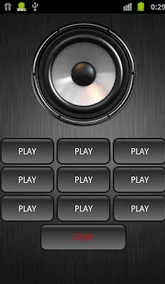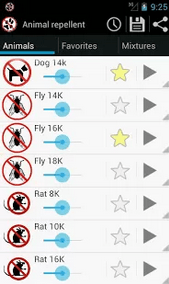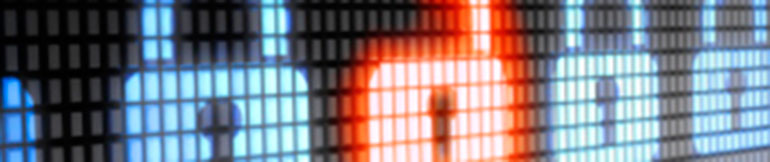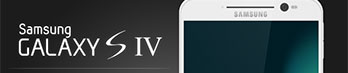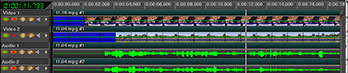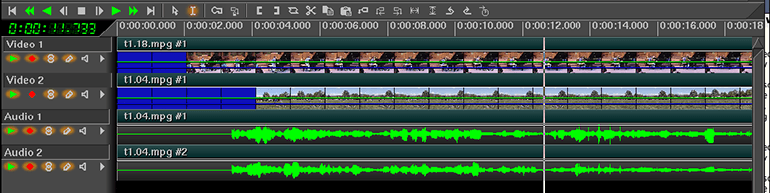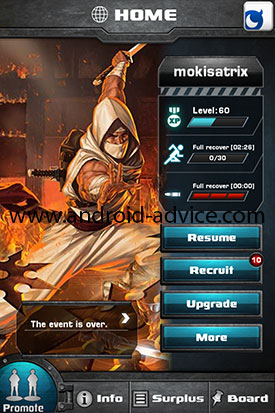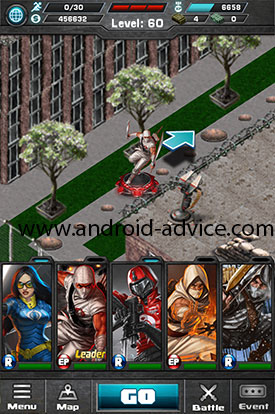G.I. Joe Battleground is a card battle game that closely resembles Blood Brothers but with much better graphics and a G.I. Joe theme that many enthusiasts will enjoy. The game was developed by DeNA Studios and Mobage allowing players to select from Joe’s or Cobra’s or even mix their decks. This is considered a card battle game although if nobody told you this you wouldn’t know as the graphics and gameplay aren’t just trading cards and stacking decks. Read on to learn the inside and out of G.I. Joe Battleground.
Getting Started
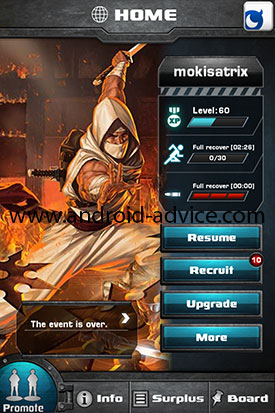 G.I. Joe Battleground is a free to play game so there is no reason not to give it a shot if it looks like a game for you. Simply download and run the app, login to your Mobage account if you have one or even play as a guest if you don’t have or want to create an account. Take note that if you create an account you can play from any device but as guest it will only be on the device you are using and cannot be recovered later.
G.I. Joe Battleground is a free to play game so there is no reason not to give it a shot if it looks like a game for you. Simply download and run the app, login to your Mobage account if you have one or even play as a guest if you don’t have or want to create an account. Take note that if you create an account you can play from any device but as guest it will only be on the device you are using and cannot be recovered later.
Once you have started the game for the first time you will run through a quick tutorial that overviews the basic concepts of the game. This will include switching out units in your squad, simple battles and movement. Once you have finished the tutorial you will have to choose your leader for Joe’s and Cobra’s. Keep in mind that once you have chosen you cannot change your leaders so make sure you choose wisely, they each have their own skills and stats so look through them carefully.
You can also submit an invite code during this process that will allow you to gain a rare card and a few other items. If a friend has invited you use their code as they will get benefits as well from the invite. Read on for more information on invites.
Invite Code and Referrals:
After the G.I. Joe Battleground tutorial you will be given the opportunity to submit an invite code for a rare card and other items. This rare card is usually a very powerful card for newcomers (at the time of this article it is Storm Shadow who has the Blitz skill). If you were not referred by a friend then please feel free to use my invite code “7wUQiu” I welcome the benefits and thank you for using it if you choose to do so. If by chance you have already passed this point you still have a few days to enter the code but will need to now go to the “Home” screen and tap “info” at the bottom left. From there you can click the banner that says “Invite Friends for Exclusive Rewards”.
If you are looking to invite others to play then you can also find your invite code from the banner we just mentioned under “info”. You can also see what the rewards are and send invites to your friends via Facebook, Twitter, email and text message.
Use Invite Code 7wUQiu for a rare card and other items
Navigating the Zones:
Now that you have finished the tutorial and learned about invite codes you will want to get started playing. At this point from the “Home” screen you can select missions and choose the faction you want to attack. Once you have chosen a faction you will be shown the zone you are on and next edit your squad.
Edit Squads:
Now that you are ready to edit your squads you can choose the units you want to go into the mission and backups for each in the event your front line unit dies or you just want a different skill for the fight you are in during the zone. There is an auto button that will create a squad for you and does a pretty good job at getting it right. When you have units that bf otters you may need to rearrange accordingly.
Zone interaction:
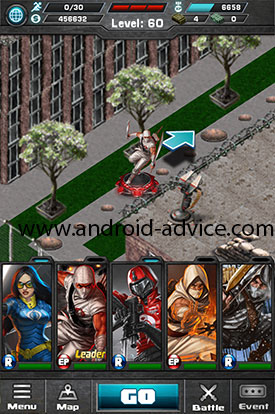 Once you have selected you units and confirm the mission you will enter the map to begin fighting. At this point you can select units shown at the bottom of the screen and swap with the backups you chose as well as long pressing them to see their current stats, level etc. Navigation is pretty easy as you just need to tap either the arrow or Go button. At some points you will hit a crossroad where you can choose a direction. Generally your options will either be chosen based on wanting to run quickly to the end of the mission or slowly to level new troops. Other actions while in a zone are finding boxes, credits, other units to attack and randomly starting a PVP battle on a clear space.
Once you have selected you units and confirm the mission you will enter the map to begin fighting. At this point you can select units shown at the bottom of the screen and swap with the backups you chose as well as long pressing them to see their current stats, level etc. Navigation is pretty easy as you just need to tap either the arrow or Go button. At some points you will hit a crossroad where you can choose a direction. Generally your options will either be chosen based on wanting to run quickly to the end of the mission or slowly to level new troops. Other actions while in a zone are finding boxes, credits, other units to attack and randomly starting a PVP battle on a clear space.
PVE Battles in Zones:
When in a zone you will get into battles with units that can be seen on the board. When you land on a unit you will see their units as well as yours and can tap yours to change who fights in that battle. Once you are setup the best way you feel you can tap “Engage!” to begin the battle and watch it play out. Skills proc randomly based on their level and the battle is fully automated as you have no interaction at this point in time. Once the battle is over their is a chance that you can get some of the units you fought by capturing them using a stun Grenade to have a 100% chance of getting the unit or using a flashbang and hoping lock is on your side.
PVP Battles in Zones:
PVP battles woek much like the PVE battles other than the fact that the more you win the harder the battles become. Also when a PVP battle is initiated you have the option of choosing between three other players to attack. You will be shown each players level as well as the units they bring into the battle. After you have chosen the player you want to attack the battle begins exactly the same way as the PVE battles mentioned previously. One difference is that at the end of the PVP battle you can fight another player if you win until you beat 3 in a row. Take note that you only have 10 minutes to fight all 3 battles.
Once you win 3 battles in a row you will be given items based on your total wins. Generally you will get a bonus unit used for upgrading units skills, credits, and a silver coin. The bonus items will increase based on your total wins that show in multiples of 3. When you lose a PVP battle your total consecutive wins will reset and go back to 0 along with the benefits that you receive from each battle. After PVP battles you have the option to ally with the player you have just fought with to help each other out in events which we will cover later.
Completion of Zones:
 Once you complete a zone you will be given a random item for your trouble. Also at this point you can open all of the boxes that you have gathered through the zone and get items from those as well. If you retreat from a zone you lose the boxes accumulated throughout the mission.
Once you complete a zone you will be given a random item for your trouble. Also at this point you can open all of the boxes that you have gathered through the zone and get items from those as well. If you retreat from a zone you lose the boxes accumulated throughout the mission.
Recruiting Units:
When you are at the Home screen in G.I. Joe Battleground there is a button on the right to “Recruit”, this is where you can get more units using Mobage coins, Silver Coins, and Bronze Coins. Here you can select the way you want to get units and then the amount of coins you want to use. You will randomly be given units based on the coins you chose to use and they will be added to your deck. Next you will want to either dismiss units for credits or use them in your squad.
Upgrading Units:
Now from the Home screen you can select the “Upgrade” button on the right and upgrade you current units in 3 different ways upgrade, promotion, and boost. Upgrade is used to increase a units skills by selecting the unit you want a skill upgraded for and then up to 8 other units that you want to dismiss to give this skill to them. Keep in mind that you will lose all units besides the primary one selected once you confirm the action.
Second is Promotion which is the first way that you can increase a units stats as well as upgrade its level (shown by number of starts from its stats). When promoting a unit you select the primary unit that you want to gain the boost to skills and increase in level, then you select the exact same unit that will be destroyed to give stats to the primary unit. Keep in mind that if the secondary unit is at max level you will give the primary unit 10% of its stats, if the secondary unit is not at max level then only 5% of stats are carried over. your primary units stats has no effect in this process. You also need to know that the secondary unit must be at the same or lower promotion level as the primary (same or less stars).
Third is Boost which is another way to increase a units stats. During missions, events, etc. you will collect medals and each of these medals have a stat attached to it being either health, attack, defense, tac, or agility. The screen will tell you that each stat can be upgraded 50 times but what it should actually say is that you can use up to 50 medals total on any unit. If you use say 50 health medals, 25 defense and 25 attack, 10 of each on a unit then thats it you can no longer use medals on that unit. Each medal increases a units stats by 50 points in the associated stat giving a unit up to 2500 additional stats from medals. Medals can also only been added to a unit that is not currently involved in a mission or event.
Other In Game Options:
From the Home screen you can select “More” on the bottom right and get to all other options that don’t fall anywhere else. First is the Shop that allows you to buy items with Mobage coins, as well as your Items, Allies, Squad, Invite, Collection and help. One thing here that you may use regularly is the Dismiss feature where you can get rid of units that you don’t want or no longer need and in return you will get credits.
At the bottom of the Home screen you will also see something called Surplus which is kind of like an inventory for items that you don’t have yet. General will be where referral rewards, event rewards, etc will show up. Temporary will be an overflow from gameplay like when you don’t have room for recruits or items. The temporary surplus will empty after a given amount of time so be sure if there is something there that you want you get it out within a few days or risk losing it forever. Last is the Exchange which I don’t think is being used right now but once there is a player market of some sort for trading units this is where those units will be sent when you make trades.
Events:
Games like G.I. Battleground and Blood Brothers have events going on almost all the time in game. These events allow you to go to a temporary area for a week or so and try to rank higher than others, gain special boosts and other items. These events change regularly and are hard to track in an article like this. For more on events you will just need to play the game and jump into the action.
Conclusion:
G.I.Joe Battleground is an awesome game that just took a great Blood Brothers game and game it a graphical overhaul with a genre we can all enjoy. The fact that you can change between factions is great as well as play for free. You may never be at the top of the leader boards without Mobage coin but you can easily have fun and keep up with the best of them. I would recommend this game to anyone that loves strategic card based games as building your unique and powerful decks can prove to be a difficult but fun task.
Again those interested in using my invite code it is
7wUQiu