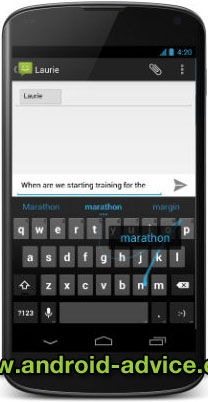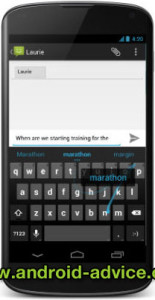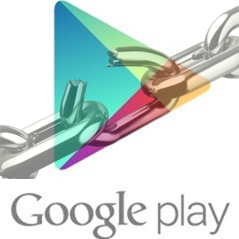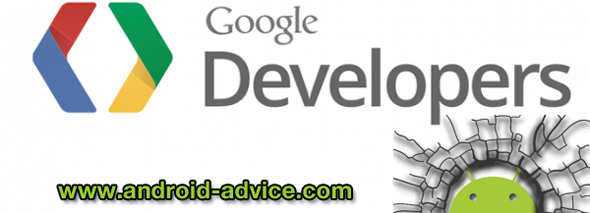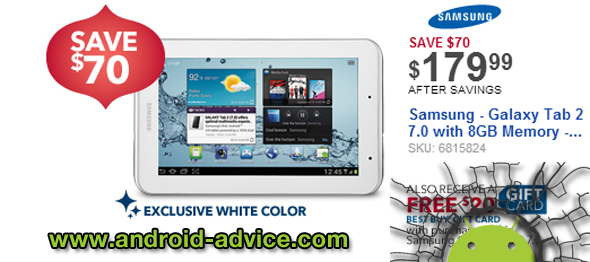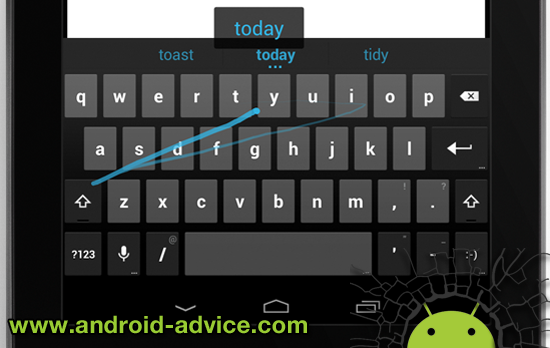Family Feud is now available for Android devices and allows you to easily play with your friends and family via Facebook connections. The game acts and looks like the TV show and allows its players to play the three rounds of questions and if you win play the fast money round.
Family Feud for Android Features:
- Social game play with Facebook friends, and the ability to follow personal and friends’ progress via daily high score rankings.
- Favorite elements from the TV show, including thousands of survey questions, ‘Fast Money’ play, authentic theme music and the familiar scoreboard in dazzling HD.
- Predictive text input and auto spell checker to make typing answers lightning fast.
- Challenge your friends! Whoever gets the highest score after 24hrs gets bonus cash
Game Play within the Family Feud Android App:
When playing the game you are answering questions within a time limit to try and get the top answers for each. Levels are based on the original TV show allowing you to play three rounds each with a multiplier. Once you win (if you win) then you get to play the fast money round to try and score at least 200. If you lose the first three rounds you can use one coin to play fast money anyways. If you do not get the 200+ points in the fast money round then you can ask Facebook friends to help you out and get a $1000 bonus if they complete it.
How to Play Shows each day:
You will get an option to spin a slot machine style game and get coins once each day for free with additional spins costing you $.99 each. You will always get a minimum of 3 coins with each spin with a chance of more. When you pay for a spin you get a multiplier as well in the fourth column. What these coins are used for is playing a show or fast money round even if you lose. Games cost 2 coins and fast money round if a loser costs 1 coin.
How to Get Free Coins in Family Feud:
You can get free coins within the Family Feud for Android game by either your daily spin or by downloading apps that they have available in game. After each show you will see an advertisement to download an app for coins. In most cases you get 1 coin for each app you download. There is also a way to see all available promotions for free coins within the app. You can also send invites to friends and get a coin for every friend that joins via your link.
Family Feuds Social Game Play:
Currently the social features within the Family Feud app are the ability to compete in a daily challenge with your friends should they accept. The daily challenge means you verses a friend and whoever has the highest score for a single game wins extra cash towards levels the following day. The second social feature is the ability for you to ask friends to help you with the fast money round if you aren’t able to get the 200+ yourself. When a friend completes the fast money round they will get the rounds total points and you will get a $1000 bonus towards your next level.
Leveling up in Family Feud:
In order to gain levels when playing Family Feud for Android you will need to make money. Each level will be shown at the top left of your screen and the amount you need to gain a level will be shown there as well. Each time you gain a level you will get free coins towards playing another round. The higher your level the more coins you will get each time.
Drawbacks to Family Feud for Android:
Each game as stated above costs coins to play, these coins are rather expensive. The only version available is fermium meaning you cannot just pay for a paid version and play all you want but rather have to pay for coins if you want to play more than the free version allows. You cannot pay to remove ads either which are shown at the end of every game.
Overall Family Feud for Android is a great time waister that is a lot of fun. The game itself does not consume a lot of your time unless you are willing to pay to continue playing more than a game or two each day. I recommend downloading the game and at least giving it a shot.
Get Family Feud Free for Android from Google Play:
https://play.google.com/store/apps/details?id=com.ludia.familyfeudandfriends.free