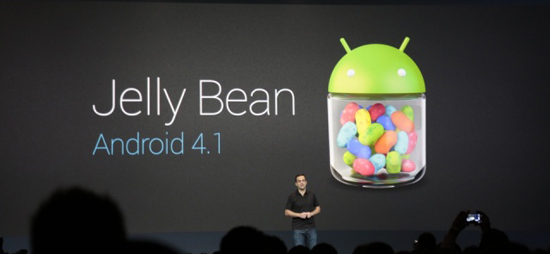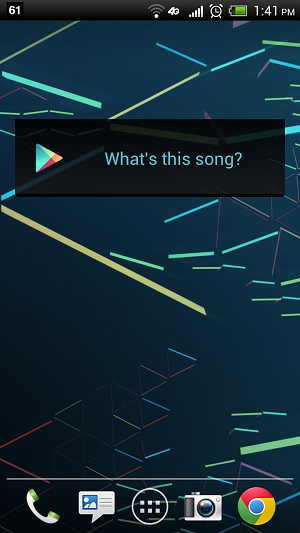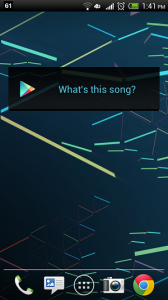AT&T will be announcing a new service they will be offering to block stolen phones service effective July 10th. This service will be available to give customers the ability to suspend service on their device and prevent it from being used. It looks like the service will only block the phone service from AT&T so the stolen phone could still be unlocked and used on another carrier from what we gather. All a customer must do is call an AT&T service representative and they will add the phone to a block list. At this point the tablet or phone on the list will cut off if someone attempts to use it.
The image above was leaked and comes courtesy of The Verge and even shows a feature to remotely wipe your device in the event your that worried about it in the wrong hands. If an AT&T customer wants to wipe the device they must use that feature before adding it to the block list. The service will be available to both prepaid and contract customers.
Once a customer has had their device blocked by reporting it stolen to AT&T it is permanent unless the same customer that reported it calls to have the block removed. There still has been no official announcement of this new feature we should of course hear more by the Tuesday July 10th date given in the leaked document. When we find out more we will let you know.
Source: The Verge