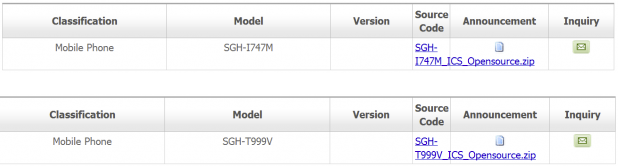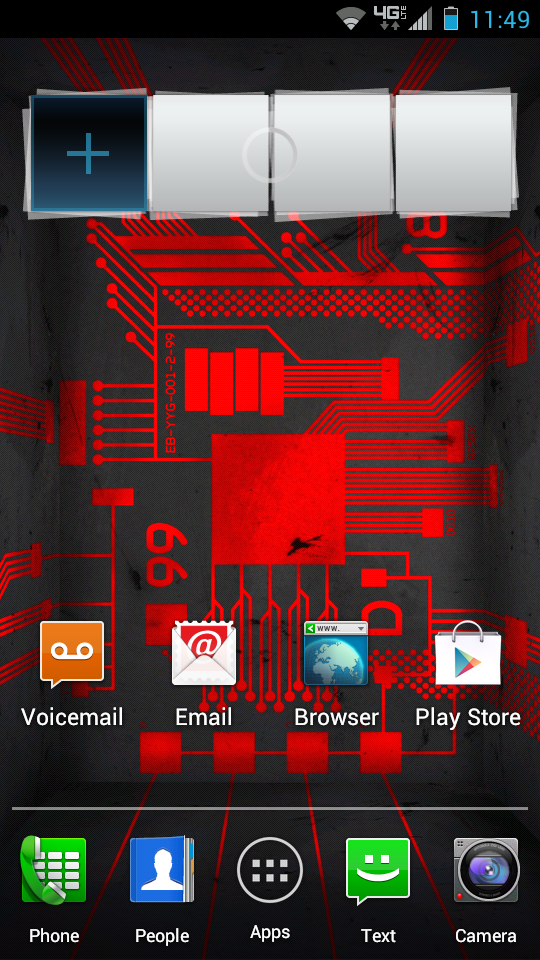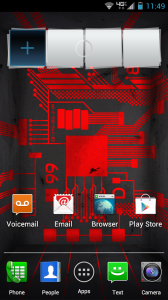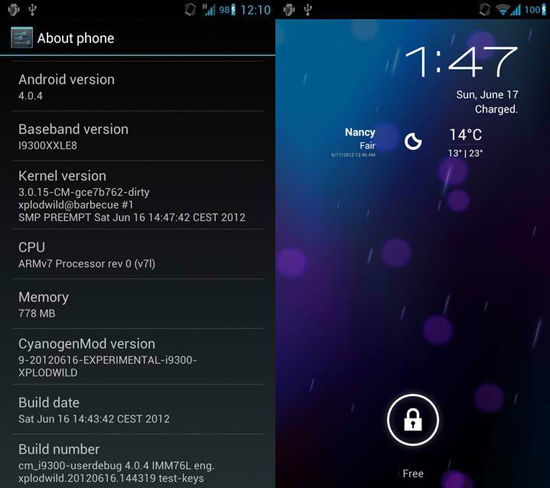Samsung has partnered with developer Mushroom Media to announce an application called Easy Phone Sync to those that own Galaxy tablets and smartphones. Easy Phone Sync is an application to allow phones to transfer content from their PC’s via USB as well as importing music and media from iTunes as well as messages and contacts from iOS. The Easy Phone Sync app is free and available on the Google Play Android Market for Galaxy devices.
Samsung has partnered with developer Mushroom Media to announce an application called Easy Phone Sync to those that own Galaxy tablets and smartphones. Easy Phone Sync is an application to allow phones to transfer content from their PC’s via USB as well as importing music and media from iTunes as well as messages and contacts from iOS. The Easy Phone Sync app is free and available on the Google Play Android Market for Galaxy devices.
Get the Easy Phone Sync App Free on Google Play:
https://play.google.com/store/apps/details?id=com.galaxysync.android.app
Samsung’s goal with Easy Phone Sync it to create an atmosphere for current iPhone users switching to their Android devices an easy transition. Samsung is easily the largest thorn in the side of their “equal competitor” Apple and make it known every chance they get. With the introduction of Easy Phone Sync Samsung hopes to get converts upgrading from their current iPhones to their Galaxy S III.
Easy Phone Sync Official Press Release:
SAMSUNG CUSTOMERS NOW ABLE TO TRANSFER CONTENT FROM IOS TO ANDROID FOR FREE
Exclusive licensing agreement makes Easy Phone Sync available on Samsung Galaxy devices22nd June 2012, London, UK – Samsung Mobile UK today announced it will be making Easy Phone Sync available for free to anyone purchasing a Samsung Galaxy device. Easy Phone Sync is a simple new way for people to transfer their iPhone and iTunes media – including music, videos, podcasts, pictures, contacts and text messages – to a Samsung Galaxy device including the new Galaxy S III.
As part of an exclusive licensing agreement with Media Mushroom Applications, Samsung is making Easy Phone Sync available for free for UK customers to transfer content from their iOS device to their Samsung Galaxy device in a few simple clicks. As well as being able to access DRM free content they have purchased from iTunes music, customers can continue to use iTunes software on their PC to manage their music, videos and podcasts and keep their Android device in sync with it.
Simon Stanford, Vice President, Telecommunications and Networks, Samsung UK and Ireland said: “We’re really proud to announce the launch of this new application and can’t wait to hear what our new and existing customers think of it. We know that traditionally iPhone users have been reluctant to switch to an Android device because they couldn’t use iTunes to manage their content. Easy Phone Sync means people can now enjoy their iTunes content on a Samsung Galaxy phone. What’s more is that it’s really easy for them to do, and literally takes five minutes to set up.”