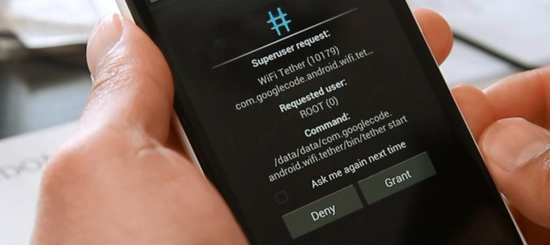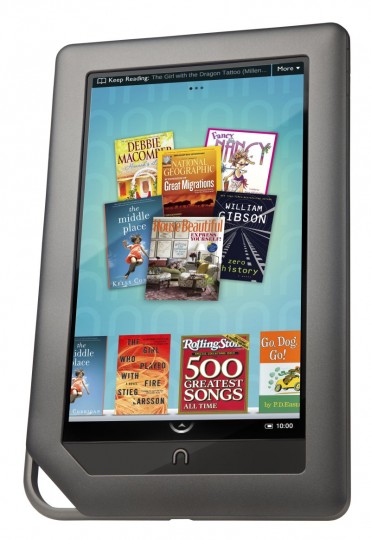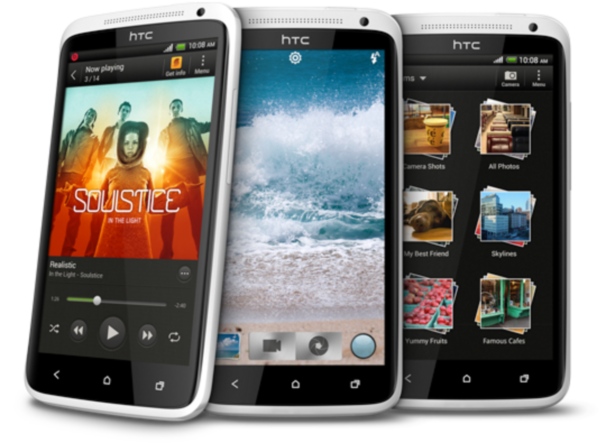When we saw the first video of Google’s augmented reality, full vision glasses all we wanted to know is when we could get ahold of a pair. Now it seems that the full vision dream that we all see in videos may not become a reality. The glasses are now being described a bit differently as floating above the user’s line of vision like the brim of a hat.
This can be seen in the concept drawings of the Google glasses as a small bar about eyebrow height on one side of the glasses. The design alone shows that the glasses would not completely cover your line of sight. Google has already submitted patents with the design above for both prescription and non-prescription to confirm this will be the near final design.
While we are a bit disappointed in the actual design there is still a good use for glasses that don’t cover your full vision. While we wont be playing the first person shooters that we have seen using the full line of sight earlier concepts we will likely see some useful features like facial recognition and navigation.