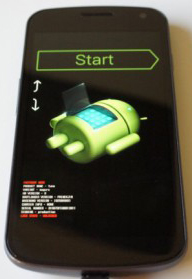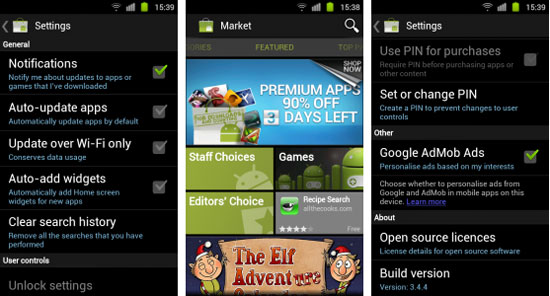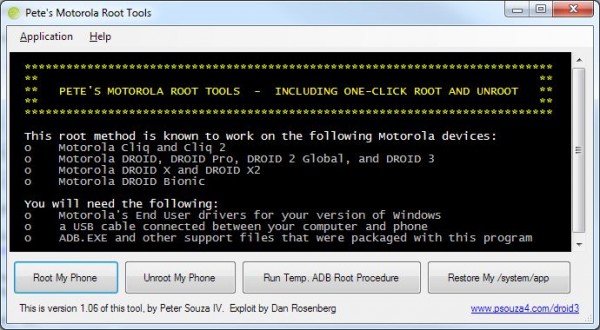The fact that Google has had voice command applications before Siri was ever added to iOS has not changed the fact that people are intrigued by Apple’s Siri. With this in mind Google has started a project called “Project Majel” to leave Siri in the dust. Google’s Project Majel is named after Majel Roddenberry who was the voice of the Enterprise computer in Star Trek. Google expects their new virtual assistant to act like the Starship computer in a way that it will answer any question you have.
Quote to a former Google X Project member:
This is in total violation of the NDA, but I don’t care anymore. Sue me.The central focus of Google X for the past few years has been a highly advanced artificial intelligence robot that leverages the underlying technology of many popular Google programs. As of October (the last time I was around the project), the artificial intelligence had passed the Turing Test 93% of the time via an hour long IM style conversation. IM was chosen to isolate the AI from the speech synthesizer and physical packaging of the robot.
The robot itself isn’t particularly advanced because the focus was not on mechanics, but rather the software. It is basically a robotish looking thing on wheels. Speech recognition is somewhat better than what you would get with normal speech input, mostly because of the use of high quality microphones and lip-reading assistance.
I have had the chance to interact with the robot personally and it is honestly the most amazing thing that I have ever seen. I like to think of it like Stephen Hawking because it is extremely smart and you can interact with it naturally, but it is incapable of physically doing much. There is a planned phase two for development of an advanced robotics platform.
Project Majel is said to start really showing itself off in 2012 and we can only hope to see it sooner than later in an Android OS update at a minimum. Do we think since Google will be putting so much effort into this project that it will bury Siri? We can only hope 🙂