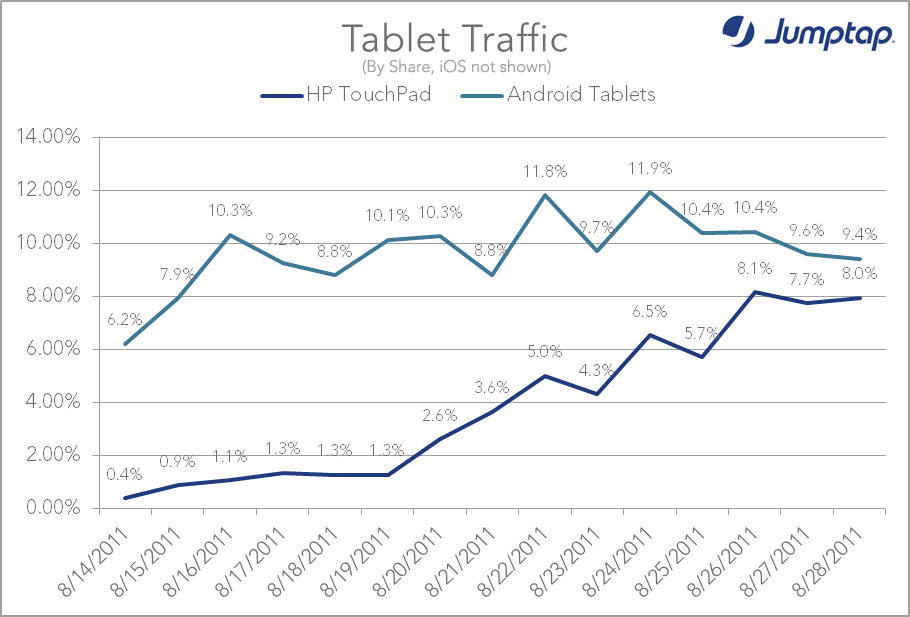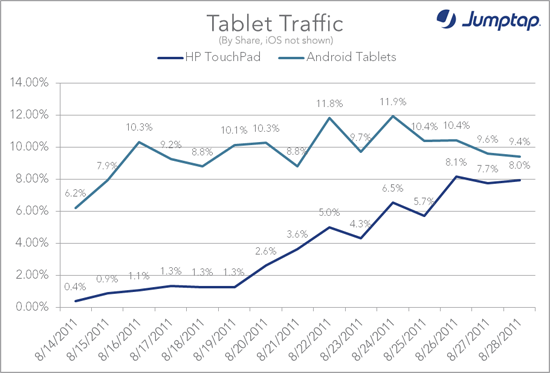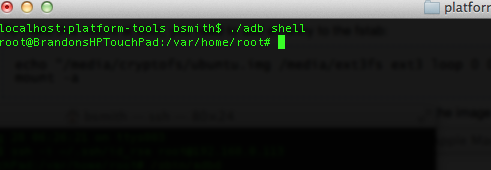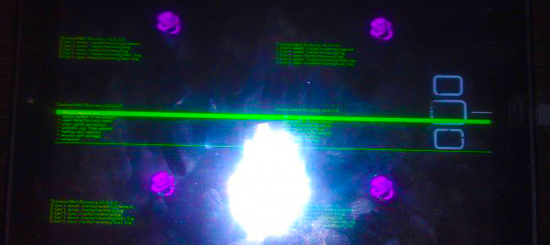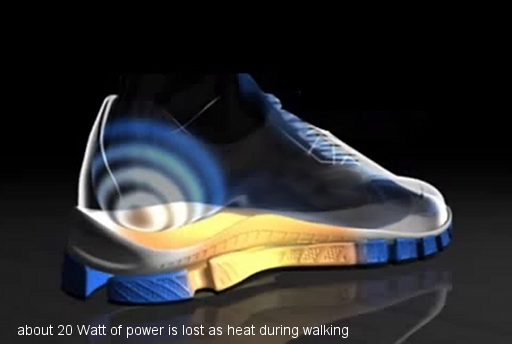There has been a root method released that has been working on almost all Motorola Devices, the root method was however originally designed for the Droid 3. This method requires that you have a working knowledge of ADB. If you don’t have ADB knowledge then use our sites search feature to find the root method for your specific device.
Root Instructions for most Motorola Android Smartphone’s:
- Log into your device via “adb shell”
- Type “mv /data/local/12m /data/local/12m.bak”, press enter
- Type “ln -s /data /data/local/12m”, press enter
- Reboot your device manually (wait for it to boot up)
- Log into your device via “adb shell” again
- Type “rm /data/local/12m”, press enter
- Type “mv /data/local/12m.bak /data/local/12m”, press enter
- Type “mv /data/local.prop /data/local.prop.bak”, press enter
- Type “echo “ro.sys.atvc_allow_netmon_usb=0″ >> /data/local.prop”, press enter
- Type “echo “ro.sys.atvc_allow_netmon_ih=0″ >> /data/local.prop”, press enter
- Type “echo “ro.sys.atvc_allow_res_core=0″ >> /data/local.prop”, press enter
- Type “echo “ro.sys.atvc_allow_res_panic=0″ >> /data/local.prop”, press enter
- Type “echo “ro.sys.atvc_allow_all_adb=1″ >> /data/local.prop”, press enter
- Type “echo “ro.sys.atvc_allow_all_core=0″ >> /data/local.prop”, press enter
- Type “echo “ro.sys.atvc_allow_efem=0″ >> /data/local.prop”, press enter
- Type “echo “ro.sys.atvc_allow_bp_log=0″ >> /data/local.prop”, press enter
- Type “echo “ro.sys.atvc_allow_ap_mot_log=0″ >> /data/local.prop”, press enter
- Type “echo “ro.sys.atvc_allow_gki_log=0″ >> /data/local.prop”, press enter
- Reboot your device manually (wait for it to boot up)
- Place the SU apk in your Android SDK’s platform-tools folder (Download Link)
- Log into your device via “adb shell” again
- Type “adb shell”, press enter
- Type “mount -o remount,rw -t ext3 /dev/block/mmcblk1p21 /system”, press enter
- Type “exit”, press enter
- Type “adb push ‘/home/user/location/su’ /system/bin”, press enter
- Type “adb shell”, press enter
- Type “chmod 4755 /system/bin/su”, press enter
- Type “reboot”, press enter
Once your Device comes back up go to the Android Market and install SuperUser and BusyBox. Be sure when installing BusyBox that you install it to the bin directory. Have fun with your rooted Motorola Phone.