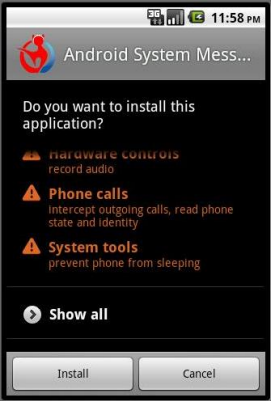Time Inc. is one of the largest branded media companies in the World. The Time Warner division reaches more than 110 million Americans every month with magazines like Time, People, Instyle and Sports Illustrated. All of these titles and more will be available digitally via Tablets by the end of the year.
Time Inc. is one of the largest branded media companies in the World. The Time Warner division reaches more than 110 million Americans every month with magazines like Time, People, Instyle and Sports Illustrated. All of these titles and more will be available digitally via Tablets by the end of the year.
Time Inc. released the following press release today at 9:30 am EDT:
NEW YORK–(BUSINESS WIRE)–As part of Time Inc.’s industry-leading effort to deliver its iconic brands everywhere consumers want them, the company today announced that all 21 of its U.S. titles will be available as tablet editions by the end of 2011. Time Inc. will be the first major U.S. magazine publisher to make all of its titles available on all leading tablet platforms, with products designed specifically for this medium.
“Having our entire portfolio available on tablets will create a significant new digital reach for our advertisers.”
Brands including INSTYLE, REAL SIMPLE and ENTERTAINMENT WEEKLY will now join PEOPLE, TIME, SPORTS ILLUSTRATED and FORTUNE with digital tablet versions. To date, Time Inc.’s digital magazine and other content apps have been downloaded more than 11 million times. Hundreds of thousands of current print subscribers have upgraded their subscriptions to include the tablet editions at no extra cost, with thousands more being added each week. Time Inc. has also sold more than 600,000 digital single copies of those four titles.
“Now is the time for us to make this bold commitment. In the coming year, there will clearly be many more consumers using tablets, accelerating demand for content and driving advertiser interest. We are putting ourselves in a great position to take advantage of these opportunities,” said Maurice Edelson, EVP and a member of Time Inc.’s interim management committee. “Having our entire portfolio available on tablets will create a significant new digital reach for our advertisers.”
Today, the company also announced an agreement with Barnes & Noble to sell digital subscriptions and single-copy issues of FORTUNE, PEOPLE, SPORTS ILLUSTRATED and TIME on the NOOK Color starting later this month, with the rest of the portfolio to follow by year-end. The Barnes & Noble agreement adds the NOOK Color to a growing list of platforms where Time Inc. distributes its digital titles, including Apple iPad, Android Marketplace, HP TouchPad and Next Issue Media’s store.
Time Inc. offers consumers an All Access approach that includes print and digital subscriptions, as well as digital-only subscriptions and the ability to purchase single copies. Additionally, each of Time Inc.’s 28 million print subscribers will have the option to upgrade their subscription to include the digital edition at no additional cost. The digital editions will be presented using reader software that is native to each platform.
Print ads will be incorporated into the tablet editions. The company plans to report digital sales and subscriber information to ABC (Audit Bureau of Circulations) beginning in January 2012. Time Inc. research shows consumers place a high value on digital editions that include ads.