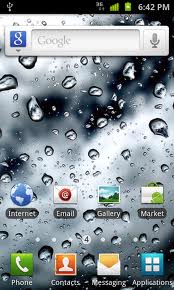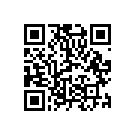Lookout has announced that their mobile security app will introduce Safe Browsing. This Update will make Lookout’s app the best app for securing your Android Phone.
What Safe Browsing will do is automatically scan URL’s looking for Malware and prevents phishing attacks. If anything is found or seems off the app will popup a security warning before the page is loaded. You will however need to be a premium user to take advantage of this great new feature.
Lookout Introduces Safe Browsing to Protect Users While Surfing the Mobile Web and Announces Strategic Relationship with Sprint
Safe Browsing Instantly Protects Smartphones against Malicious Sites, Phishing Scams and Drive-by Downloads
SAN FRANCISCO–June 15, 2011–Today, Lookout Mobile Security, the leader in mobile security, introduced Safe Browsing to protect against online threats when surfing the Web from a mobile device. With Safe Browsing, Lookout extends the security it already provides to millions of people so they can confidently surf the web, email, text and enjoy social networking from their phone or tablet without worrying about malware and phishing attacks. Safe Browsing automatically checks every URL a user visits to prevent phishing sites from stealing personal data and malware from being installed on a device.
With Safe Browsing, customers can feel confident that they can safely access personal information including financial accounts, social networking and donation websites on their mobile device. Safe Browsing examines every website in real-time and automatically warns against phishing attempts and unsafe sites–guarding users from identity theft, financial fraud or malware. On a mobile device, because of the small form factor, people are three times more likely to click on a suspicious link than if they are using a PC.
With this launch, Lookout and Sprint are announcing a relationship to deliver Lookout’s award-winning protection to give Sprint customers the ability to download an application to help protect the important information stored on their smartphone or tablet. Lookout Premium not only includes the new Safe Browsing, but also privacy protection with Privacy Advisor, the capability to remotely Lock and Wipe a device, and enhanced backup and restore for photos and call history. Sprint customers can easily download the Lookout Mobile Security application from the Android Market by clicking on Lookout Mobile Security within Sprint Zone or the Sprint Tab in the Android Market. Customers can find Sprint Zone as an icon on their device. Lookout offers customers both a premium and free or trial version of the application.
“Wireless is rapidly becoming the dominant computing platform, and Sprint is dedicated to helping its customers find the best- apps to enhance their mobile experience,” said Fared Adib, senior vice president-Product, Sprint. “Lookout not only delivers a stellar user experience, but will give Sprint customers confidence to do more with their wireless device by protecting it.”
The Lookout Mobile Threat Network protects more than nine million Lookout users daily from downloading or accessing bad applications and will now protect users from phishing attempts and malware sites, safeguarding phones and privacy. Without impacting the performance of mobile browsing, Lookout’s Safe Browsing reviews every website in real time before the site loads to confirm it is safe. If a user unknowingly clicks on a link to a bad site, Safe Browsing will block access to the site automatically.
With Safe Browsing, users can:
• Safely surf the web, email, text, bank and use social networking sites from their smartphone or tablet
• Click on links without worry – from Facebook, email, text messages and more
• Stay protected from the latest online threats with real-time cloud-based protection
“With new devices and quickly evolving 4G networks, it is even easier for people to use their mobile devices to stay connected while on the go, but consumers need to have the confidence to safely surf the Web,” said John Hering, CEO and founder, Lookout Mobile Security. “Safe Browsing leverages our global threat detection network that already protects millions of users from malicious applications. By extending protection with Safe Browsing, mobile consumers can feel safe surfing the web, accessing email and entering other personal information on their mobile device.”
Safe Browsing is available as part of Lookout Premium. Lookout is dedicated to protecting users around the world by providing essential security for mobile devices. Available on more than 400 mobile networks in 170 countries, Lookout protects over nine million consumers around the world.
For more information on Lookout, visit www.mylookout.com