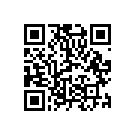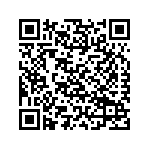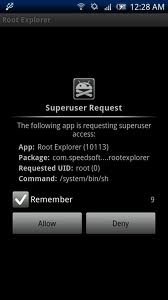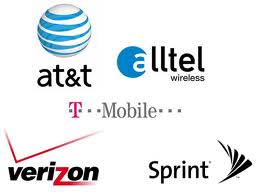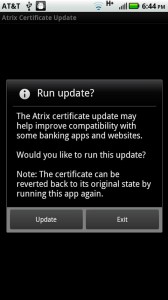First things first we are supporters of the mods, hacks, and roots found throughout not only our site but XDA and all others. We feel as an owner of a device we should fully own it (seeing as we pay for it). If you have the knowledge or can find it then you deserve the perks of using anything and everything the device can accomplish.
It provides security – both financially to your carrier, and to the end user.
When we say locked bootloader, what we mean (most of the time) is a disk image that checks the important parts of the phone as it boots up, looking for the proper signature. Let’s break that down, as simple as we can.
When you turn on your phone, the bootloader gets things going, then passes off control to the boot image. The boot image loads the phone’s kernel, then loads Android, following instructions found in those files. You copy this boot image to a phone by flashing it to the phones internal system memory, not the RAM or running memory, but the physical flash storage in the phone. That’s why there’s a potential for danger. Screw this up, and you could really screw up your phone, turning it into a “brick.” Depending on how you’re hacking into it, that might be more than a mere possibility. It varies from phone to phone. Some phones can avoid “bricking” their phones due to the fact that they have images of their default system setup available either on the phone or through the manufacturer (thank you motorola)
If you have a locked bootloader, you can only flash boot images that have been digitally signed with a string of information direct from the manufacturer. You can’t build your own and flash it to the phone. The recovery partition is the same way, it’s checked for the right signature, and if it doesn’t have it, you can’t write a new one to the flash memory. This really only means one thing: We can’t load custom kernels or start-up files on phones with a locked bootloader.
Gaining root access is still possible with a locked bootloader. Root is just a security breach on a running system, then copying files that make it easy to break that security whenever needed to access any area you want. Every Android phone can be rooted at this point almost days after release.
If all you can run on your phone is software that has been approved by both the manufacturer and the carrier, it’s easier for them to keep your phone secure and working as intended. This would be the perfect solution, except that by the time they send out a security or bug fix, new issues have been found. It’s a never-ending cycle, and locking the phone down to approved software helps the carriers and manufacturers administer it. Most Android phone owners have no idea how to go about loading patches and fixes themselves, and carriers/manufacturers are supporting millions of phones not just yours.
And then there’s the monetary damage we can do to the carriers. Yes, real damages. PRL hacks that enable 3G roaming on Verizon towers with your mobile phone can cost Sprint money. So does enabling HSPA + on some phones, bypassing T-Mobile’s data throttling, unauthorized wireless tethering, changing slot cycles, and removing Bing and taking away the traffic that was promised to Microsoft. These policies seem unfriendly to us, but your cell carrier loses revenue every time you do any of it.