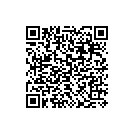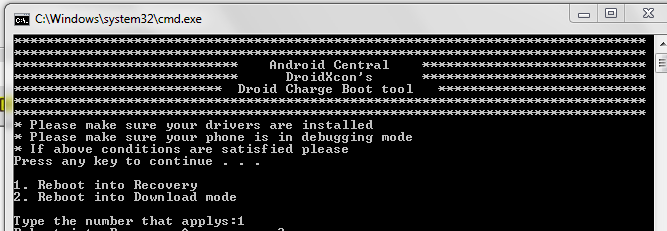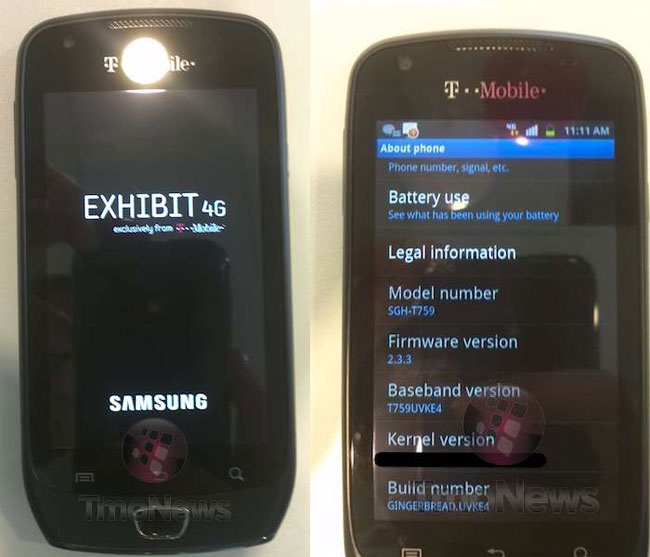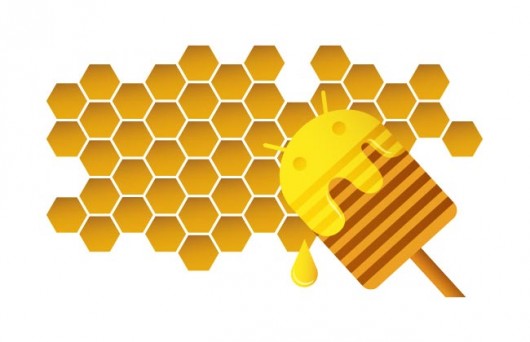UI refinements
The new Android 3.1 OS adds a variety of upgrades and improvements to make the user interface more efficient to use.
UI transitions are improved throughout the system and across the standard apps. The Launcher animation has been improved for faster and smoother transition to and from the Apps list. Color, positioning, and text improvements make the UI easier to see and understand. Accessibility is improved with consistent audio feedback within the UI and a new setting to let users customize the touch-hold interval.
Navigation to and from the five home screens is now easier — touching the Home button in the system bar now takes you to the screen most recently used. Settings offer an improved view of internal storage and show the storage used by more file types.
Connectivity for USB accessories
Android 3.1 adds platform support for USB-connected peripherals and accessories. Many input devices (keyboards, mice, game controllers) and digital cameras can now be connected. Applications can build on USB support to increase connectivity to almost all USB devices. Users can interact with the application to control powered accessories such as robotics controllers; docking stations; diagnostic and musical equipment; kiosks; card readers; and much more.
The platform’s USB capabilities rely on components in device hardware, so support for USB on specific devices may vary and is determined by device manufacturers.
Expanded Recent Apps list – For improved multitasking and instant visual access to a many more apps, the Recent Apps list is now expandable. Users can now scroll the list of recent apps vertically to see thumbnail images all of the tasks in progress and recently used apps, then touch a thumbnail to jump back into that task.
Resize Home screen widgets – Users can now resize their Home screen widgets using drag bars provided by the system. Users can expand widgets both horizontally and/or vertically to include more content, where supported by each widget.
Support for external keyboards and pointing devices – Users can now attach almost any external keyboard or mouse to create a familiar environment. One or more input devices can be attached to the system simultaneously over USB and/or Bluetooth HID in any combination. When multiple devices are connected, users can manage the active keyboard and IME using the keyboard settings that are available from the System bar. When pointing devices are connected, users can interact with the UI using point, select, drag, scroll, hover, and other standard actions.
Joysticks and gamepad support – To make the platform even better for gaming, Android 3.1 adds support for most PC joysticks and gamepads connected over USB or Bluetooth HID. Users can connect Sony Playstation™ 3 and XBox 360™ game controllers over USB (but not Bluetooth), Logitech Dual Action™ gamepads and flight sticks, or a car racing controller. Game controllers that use proprietary networking or pairing are not supported by default, but in general, the platform supports most PC-connectible joysticks and gamepads.
Wi-Fi networking Improvements – Android 3.1 adds better Wi-Fi features, to make sure that users and their apps can take advantage of higher-speed Wi-Fi access at home, at work, and while away. A new Wi-Fi lock lets apps keep high-performance Wi-Fi connections when screens are off. This is great when you play continuous streamed music, video, and voice services for long periods, even when the device is idle and the screen is off.
Users can now configure an HTTP proxy for each individual Wi-Fi access point, by touch-hold of the access point in Settings. The browser uses the HTTP proxy when communicating with the network over the access point and other apps may also choose to do so. The platform also provides backup and restore of the user-defined IP and proxy settings. The platform adds support for Preferred Network Offload (PNO), a background scanning capability that conserves battery power where Wi-Fi needs to be available continuously.
Updated set of standard apps – The Android 3.1 platform includes an updated set of standard applications that are optimized for use on larger screen devices. See Below:
Browser
The Browser app includes a variety of new features and UI improvements that make viewing web content simpler, faster, and more convenient. The Quick Controls UI, accessible from Browser Settings, is greatly improved. You can now use the controls to view thumbnails of open tabs and close active tabs, as well as access the overflow menu for instant access to Settings and other controls. Support for popular web standards such as CSS 3D, animations, and CSS fixed positioning to all sites, mobile or desktop have been improved. It also adds support for playback of HTML5 content. You can now save a web page locally for offline viewing, including all styling and images. When visiting Google sites, an improved auto-login UI lets users sign in and manage access when multiple users are sharing a device. Page zoom performance is also dramatically improved, making it faster to navigate and view web pages.
Gallery
The Gallery supports Picture Transfer Protocol (PTP), so that you can connect your camera over USB and import pictures to the Gallery with a single click. The app also copies the pictures to local storage and provides how much space is available.
Calendar
Calendar grids are larger to be read easier and improve touch-targeting. Also you can create a larger viewing area for grids by hiding the calendar controls. Controls in the date picker are redesigned, making them easier to see and use.
Contacts
The Contacts app now lets you locate contacts easier using full text search. Search returns matching results from all fields that are stored for a contact.
Email
When replying or forwarding an HTML message the Email app now sends both plain text and HTML messages. This ensures that the message will be formatted correctly for all recipients. Folder prefixes for IMAP accounts are now easier to define and manage. To conserve battery power the email application now prefetches email from the server only when the device is connected to Wi-Fi.
Enterprise support – Users can now configure an HTTP proxy for each connected Wi-Fi access point. This lets administrators work with users to set a proxy hostname, port, and any bypass subdomains. This proxy configuration is automatically used by the Browser when the Wi-Fi access point is connected, and may optionally be used by other apps. The proxy and IP configuration is now backed up and restored across system updates and resets. To meet the needs of tablet users, the platform now allows a “encrypted storage card” device policy to be accepted on devices with emulated storage cards and encrypted primary storage.