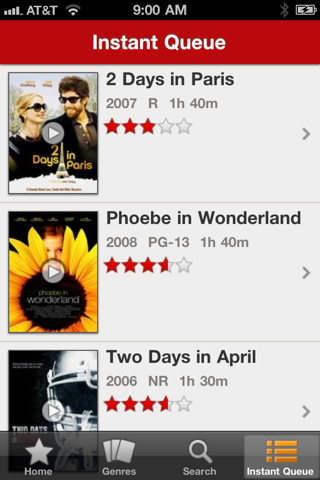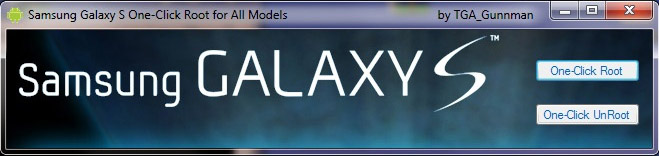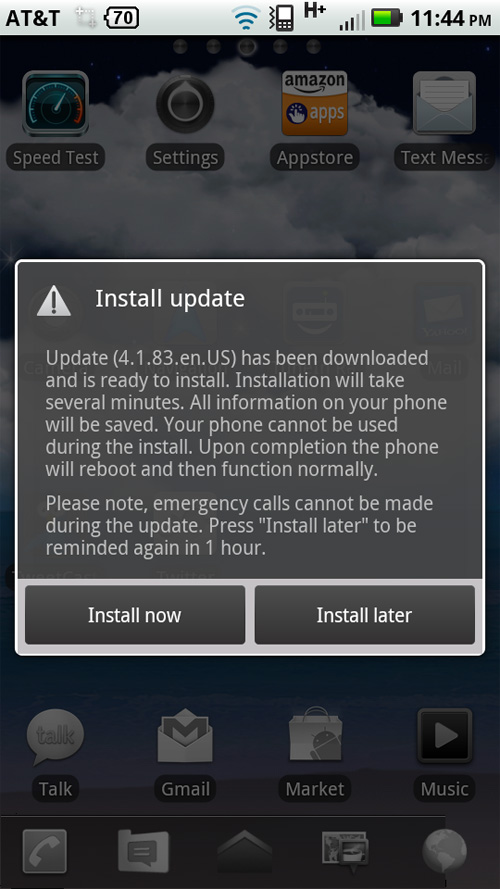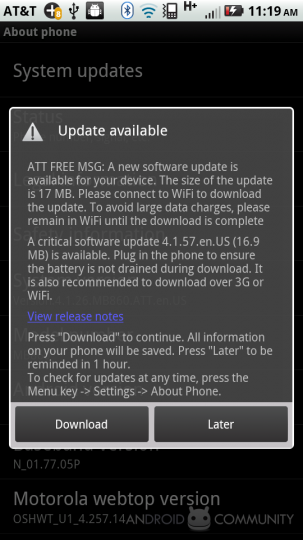This year’s Consumer Electronics Show brought promises of Android tablets from nearly every company in the industry, although the selection of tablets making it to has grown substantially the differences in function are very small. The biggest difference will be company backing, popularity and the overall look and feel of the devices. Android users will still find plenty to like here and there are still some differences between today’s android tablets to be aware of. These are your four best bets for an Android tablet to rival and even beat out the iPad.
First on our list is the Acer Iconia Tab. Acer is best known as a PC maker. These skills are helping them come out with some interesting phones, and when it come to tablets the company’s expertise in the PC world comes in handy. The Iconia Tab is the only current Android 3.0 tablet with a full-sized USB port, which can be used for external USB storage and even keyboards. The A500 has two of the best tablet speakers of any tablet, with built in Dolby support. Although they are rear-facing, they easily out perform the iPad. This tablet is a bit larger than most of the other ipad rivals but for a 10.1-inch tablet, you’re not getting anything less than extraordinary. It matches most of the tablets on the market with a dual-core Tegra 2 processor, 16GB of storage, and 1GB of RAM, as with all other tablets the Wi-Fi version costs much less than the 3G version.
The Xoom is not a the best of the best when it comes to tablets, but two of the most important features, Flash support and 4G, weren’t available at initial release. Also, if you already purchased the 3G version of the Xoom, you will have to ship it off to get the 4G upgrade. This being said, Verizon’s 4G LTE network is worth the wait. Though its $799 3G version without a contract is on par with the 32gb 3G iPad. If you have $599 to spend, the Wi-Fi version of the Xoom is fine for home and office use. Once Android 3.1 comes out we will see how it effects this device.
The T-Mobile G-Slate, also known as the LG Optimus Pad, requires T-Mobile data service which is a definite drawback. With a contract, the tablet costs $750, but you’ll get a $120 instant discount and $100 mail-in rebate, making the final price $530, plus the monthly cost of data. T-Mobile’s HSPA+ network is decent, but it is not the true 4G experience that an LTE network like Verizon’s provides. The G-Slate is an 8.9-inch tablet running Android 3.0. It’s a little easier to handle than the Iconia Tab and about an inch skinnier than the Xoom.
Galaxy Tab still runs Android 2.2 Froyo, but Samsung recently announced that a 2.3 upgrade is coming soon. It’s not one of the more stylish tablets, but the 7-inch Galaxy Tab is in every way more stable than Android 3.0 Honeycomb Tablets, which still has some real issues. Only the BlackBerry Playbook offers 7-inch competition for the Galaxy Tab.