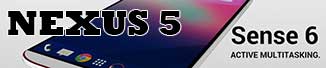Many Samsung devices have come preloaded with Samsung Hub, their Google Play clone. Samsung has many duplicate apps via the Hub installed on new devices that never really added new features just replacements for already included apps baked into the Android OS. We saw this coming as we had already mentioned several months ago that Google and Samsung came to an agreement where Samsung would no longer duplicate apps already standard on Android and this may be the start of it in action.
 Generally users opt to use the Google baked in services over anything in the Hub although for those that did use the Hub this may prove to be annoying having to start over with Google’s services. Either way we aren’t surprised at this move by Samsung as their newest flagship device the Galaxy S5 doesn’t come with the Hub. This said they did spend a lot of time and resources to get the service running and to its current point so there will likely still be support for it although just won’t be a TouchWiz added app.
Generally users opt to use the Google baked in services over anything in the Hub although for those that did use the Hub this may prove to be annoying having to start over with Google’s services. Either way we aren’t surprised at this move by Samsung as their newest flagship device the Galaxy S5 doesn’t come with the Hub. This said they did spend a lot of time and resources to get the service running and to its current point so there will likely still be support for it although just won’t be a TouchWiz added app.
There are likely many talks between Samsung and Google surrounding this based on Berne’s statement that it will be going away. We don’t have a certain statement saying that Samsung Hub is completely dead just that it will no longer come installed. Berne deleted the twitter post soon after announcing so there could be a lot more to consider when the official statement is made. We aren’t sure if Samsung just isn’t ready to tell the World about the death of Hub or Berne may have just made an untrue statement.
No matter how Samsung Hub works out we do know two things, Samsung has agreed to not preinstall as many completing apps on Android devices and they and Google are talking about it in great detail. There has been no word on when there will be an official decision made regarding Samsung Hub although we will be sure to let you know when we hear more.
We will finish up with our thoughts on the issue and mostly we say great move by Samsung as there aren’t many people that appreciate bloatware installed on their devices that cannot be removed especially duplicate applications. On the other hand having their own app store for all of the Samsung only S-pen apps seems to still have a use.



























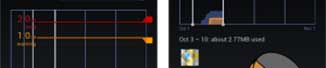
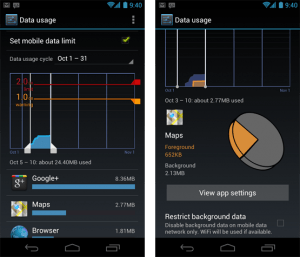 In the past it was hard to see what data was being used because you would have to take the time to log into your carrier account and look or even call depending on who your service is through. Google has rectified this by adding features in Android 4.0 to do all the hard work leaving you with just paying attention to what it says.
In the past it was hard to see what data was being used because you would have to take the time to log into your carrier account and look or even call depending on who your service is through. Google has rectified this by adding features in Android 4.0 to do all the hard work leaving you with just paying attention to what it says.
 Today Juicebox games sent out an update to their Android version of the game placing it at version 1.91.33 promising a load of new features that look to be great improvements. The problem is that the update has cause the game to crash with almost anything you attempt. We have run through the game in an attempt to see what crashes and what works. Here are our findings so far.
Today Juicebox games sent out an update to their Android version of the game placing it at version 1.91.33 promising a load of new features that look to be great improvements. The problem is that the update has cause the game to crash with almost anything you attempt. We have run through the game in an attempt to see what crashes and what works. Here are our findings so far.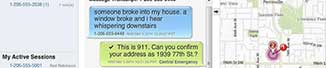


 Before we get you too excited about the app you need to keep in mind that it does require root access so if your device is not rooted we apologize as it cannot be used. Now that’s out of the way the Seebye Scheduler works with WhatsApp and Viber messaging apps allowing you to schedule text and image messages. Another great addition is the fact that when sending a message to many users you can use defined strings to personalize them a bit like adding “%name%” to add the name of the recipient to the message.
Before we get you too excited about the app you need to keep in mind that it does require root access so if your device is not rooted we apologize as it cannot be used. Now that’s out of the way the Seebye Scheduler works with WhatsApp and Viber messaging apps allowing you to schedule text and image messages. Another great addition is the fact that when sending a message to many users you can use defined strings to personalize them a bit like adding “%name%” to add the name of the recipient to the message.
 1. I-Blason Dual Layer Holster Case with Kickstand – While in most cases OtterBox is the number one case they seem to have dropped the ball on the Nexus 5 and I-Blason picked up the slack. The dual layer case will remind you of an OtterBox case with its double silicon internal layer and polycarbonate outer shell. This is easily the most durable case available for the Nexus 5. The case comes in black blue and red and you get both the cover with a kickstand and the belt holster clip all for around $13.99.
1. I-Blason Dual Layer Holster Case with Kickstand – While in most cases OtterBox is the number one case they seem to have dropped the ball on the Nexus 5 and I-Blason picked up the slack. The dual layer case will remind you of an OtterBox case with its double silicon internal layer and polycarbonate outer shell. This is easily the most durable case available for the Nexus 5. The case comes in black blue and red and you get both the cover with a kickstand and the belt holster clip all for around $13.99. 2. Spigen Slim Armor Case – Spigen seems to make some of the most stylish cases for smartphones with the added benefit of quality protection. This also has a dual layer design with the silicon interior layer and a hard out polycarbonate shell for added protection. This case comes in a few different colors as well being white, black and champagne. I actually use this case on my daily use Nexus 5. This case is $24.99 through Spigen but you can find it closer to $14.99 on Amazon.
2. Spigen Slim Armor Case – Spigen seems to make some of the most stylish cases for smartphones with the added benefit of quality protection. This also has a dual layer design with the silicon interior layer and a hard out polycarbonate shell for added protection. This case comes in a few different colors as well being white, black and champagne. I actually use this case on my daily use Nexus 5. This case is $24.99 through Spigen but you can find it closer to $14.99 on Amazon. 3. Official Google Nexus 5 Bumper Case – This case while protective just doesn’t do it for me when out comes to style. While it does come in many colors like black, red, yellow and grey, its a solid color case with absolutely no creativity added. It is however a TPU case with rather nice protection while staying thin and lightweight. This case is also very easy to install your phone as well as removal. The biggest con to this case is its rather high $34.99 price tag on Google Play.
3. Official Google Nexus 5 Bumper Case – This case while protective just doesn’t do it for me when out comes to style. While it does come in many colors like black, red, yellow and grey, its a solid color case with absolutely no creativity added. It is however a TPU case with rather nice protection while staying thin and lightweight. This case is also very easy to install your phone as well as removal. The biggest con to this case is its rather high $34.99 price tag on Google Play.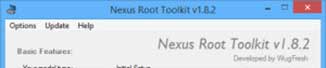
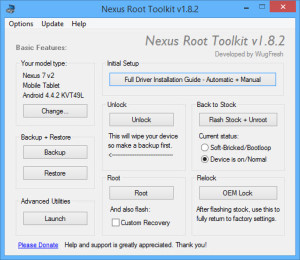

 Anti-Theft Tools and Services
Anti-Theft Tools and Services