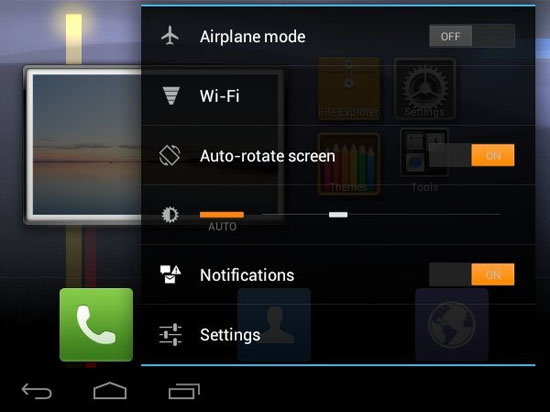Amazon released the Kindle Fire and had record sales of the device over the holiday season 2011 and now you can get Android 4.0.3 Ice Cream Sandwich on the device. One of the more popular ROM’s MIUI has been ported over to the Kindle Fire allowing the upgrade to ICS.
Almost everything works on the port to Ice Cream Sandwich but there is a small list of things that don’t currently work. The current features that aren’t working include tethering via USB, hardware accelerated graphics static wallpaper and themes. This being said everything that a daily user needs works just fine on the Android 4.0.3 MIUI ROM for the Fire.
How to Install Ice Cream Sandwich on the Kindle Fire:
- Install ClockworkMod Recovery via ROM Manager (Free on Market)
- Download MIUI to your Kindle Fire’s SDcard (Download Link)
- Make sure your Kindle Fire is disconnected form PC
- Open ROM Manager and tap “reboot into recovery”
- Select the “factory reset” option and confirm on next screen
- Go back to the main screen of recovery
- Select install zip from SDcard option
- Select the MIUI ROM zip file you downloaded earlier and confirm
- Once complete select “wipe cache” then select “reboot device”
- Be patient as the first boot will take a little time.
- Congrats your Kindle Fire is running Android 4.0.3 ICS!
If you have any issues or need anything explained in more detail please feel free to leave a comment below. We have tested this on the device and love the ROM. We will try to get a video of the installation up soon although did not record the previous process as it was on a users device that we don’t own.