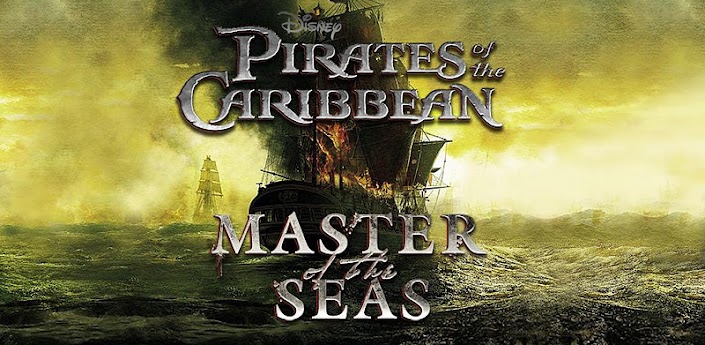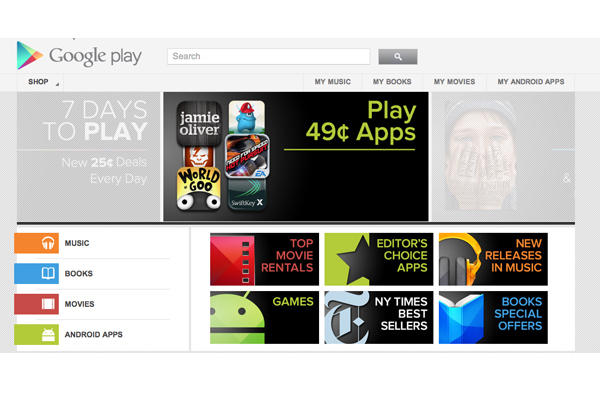Disney’s Pirates of the Caribbean Master of the Seas Andorid App is what you would call a freemium game. What this means is that the game is completely free to download and start playing although it does allow in game purchases to help throughout the game. While many Freemium games like Pirates of the Caribbean lack seriously in game play without actually paying for content this is not the case with Master of the Seas as you can play forever and completely without ever spending a dime, it will just take a little longer.
How close is the game Pirates of the Caribbean Master of the Seas to the actual Disney movie?
You will see Johnny Depp on just about every screen and to complete missions you need to answer questions that have a little to do with events in the movie. There are islands throughout the small ocean that is the map the game is laid on that have names from the movie. There is however no real objective that has anything to do with the movie itself.
How in depth is the Game play in Pirates of the Caribbean Master of the Seas?
You will start with an island small ship and low title. As you gain levels by completing missions you will unlock new islands with additional missions to complete. Also as you progress your ship will upgrade along with your title. There are twenty islands with missions to complete along with many missions that require Gems to complete (these can be purchased). What is unique about Pirates of the Caribbean is that you have a beautiful map that you can travel throughout and the entire thing is not just click and skill.
What PVP Features are in Pirates of the Caribbean Master of the Seas?
Pirates of the Caribbean has a nicely put together PVP aspect where while you are looking over the map you can see other players floating around and attack them if you’d like. When you defeat another player they will be told and have the opportunity to retaliate.
What are the Social features in Pirates of the Caribbean Master of the Seas?
Throughout the game you will need to get crew members and these members will allow you to do some missions that require multiple crew members. Also these crew members will allow you to get stronger by buying items that increase your attack and defence skills (1 of each item per crew memebr). Your crew members can send you items, gold, energy or stamina daily in the form of a gift along with you gifting to them.
What costs real money in Pirates of the Caribbean Master of the Seas?
The great thing about Pirates of the Caribbean Master of the Seas is that even though there are gems available for purchase you can get them for free within the game a few different ways. The ways you can get gems for free are leveling, purchaseing land on islands that give you gems after set amounts of time as well as looting floatsum that is all arounf the map.
Overall Pirates of the Caribbean Master of the Seas is a great freemium Android and iOS game that combines many different methods of gameplay with premium HD graphics. Its a fun game with many hours of gameplay although once you unlock all of the islands, own all properties available and complete all of the missions you are basically just attacking other players for fun. You are capped at level 60 and at that point are basically done and will need to move on to a new game.
Pirates of the Caribbean Master of the Seas on the Google Android Market:
https://play.google.com/store/apps/details?id=com.disney.PirateWars