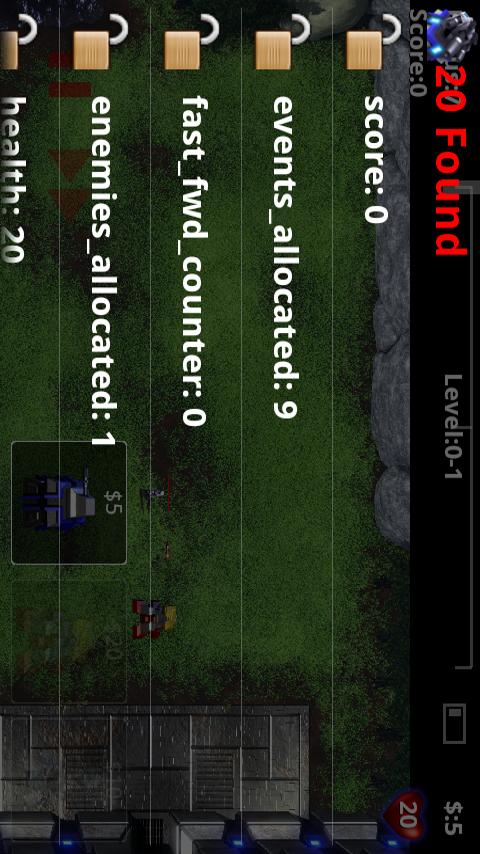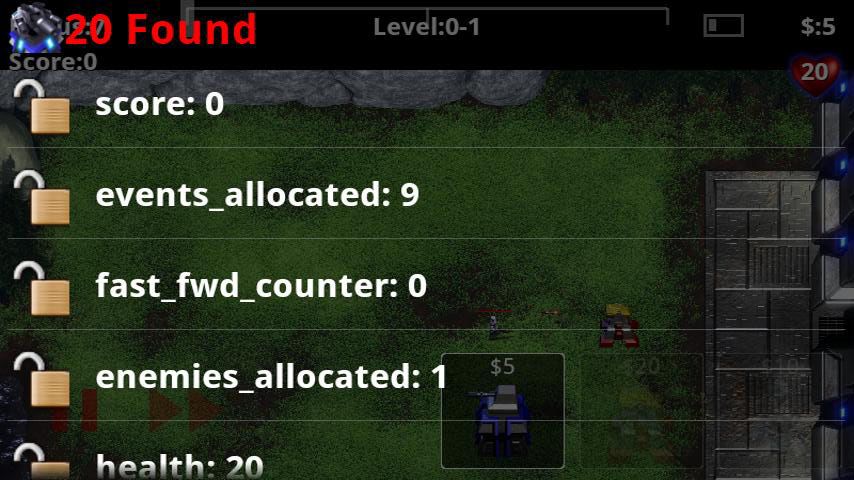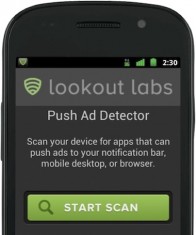Bluetooth is one of the greatest features ever added to electronic devices but comes with the cost of very high battery consumption. Texas Instrument’s has started development of a new Bluetooth system-on-chip (CC2541) which promises a 33 percent reduction in battery usage.
TI’s says this is done without changing the configuration of their previous CC2540 SoC Bluetooth chip. What this means it that those using the old chip can still take advantage of the new technology without having to switch to a new chip design.
TI states that this new chip will be pushed for home automation to fitness equipment. Check out the official press release below:
TI’s new Bluetooth low energy system-on-chip increases battery life with 33 percent reduction in power consumption
CC2541 aimed at Bluetooth Smart applications for consumer medical, sports and fitness, security, entertainment and home automation
LAS VEGAS, Jan. 10, 2012 /PRNewswire/ — Texas Instruments Incorporated (TI) (Nasdaq: TXN), the industry leader in highly integrated wireless connectivity solutions, today announced its new CC2541 Bluetooth® low energy system-on-chip (SoC), aimed at Bluetooth Smart sensor applications for consumer medical, sports and fitness, security, entertainment and home automation. The SoC offers a 33 percent reduction in power consumption compared to TI’s previous-generation CC2540 SoC when transmitting at 1 milliwatt output power, while maintaining robust RF performance. The CC2541 is pin-to-pin compatible with the CC2540, which allows manufacturers to take advantage of the power savings through an easy migration of existing designs. An associated CC2541EMK development kit will also be available to further simplify and reduce design time for new Bluetooth Smart devices. For more information, visit: www.ti.com/product/cc2541.
“We’re excited to see the advancements in the Bluetooth low energy space with Bluetooth Smart and Smart Ready devices already available and several about to hit the market,” said Sid Shaw, product marketing manager, low-power RF, TI. “With the CC2541 SoC TI continues its commitment to offer low-power and easily-deployable Bluetooth low energy solutions to manufacturers. Our new CC2541 SoC adds to TI’s full system-solution, aimed at simplifying design and shrinking development time for Bluetooth Smart sensor applications.”
“Bluetooth 4.0 technology is expanding into new markets as innovative use cases and products become available,” said Michael Foley, Ph.D., executive director, Bluetooth SIG. “We are pleased to see TI enabling longer battery life with the CC2541 SoC to further fuel interest in Bluetooth 4.0 technology and the growth of Bluetooth Smart and Smart Ready devices.”
TI’s new Bluetooth low energy solution will be demonstrated at the Consumer Electronics Show (CES) this week (Jan. 10-13). In its meeting space (N116, Las Vegas Convention Center North Hall), TI will also give a sneak-peek of its upcoming CC2541DK-SENSOR development kit for Android- and iOS-based smartphone applications. The kit opens up the world of Bluetooth low energy-based sensors to smartphone application developers because it requires no RF hardware knowledge or embedded software programming on the sensor-application side. The six sensors included in the kit enable applications such as tag trackers, thermostats, weather stations, theft alarms, remote controls and others that can be controlled by a consumer’s smartphone. The kit will be available for purchase in early 2Q 2012. Stay tuned for more on www.ti.com/bluetoothlowenergy.