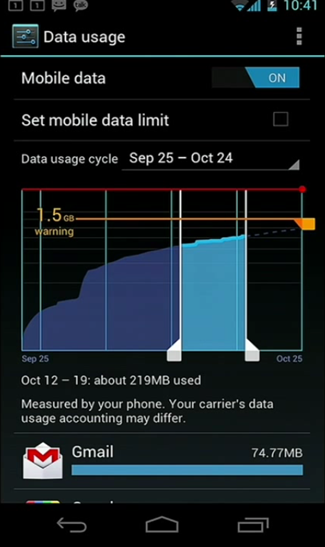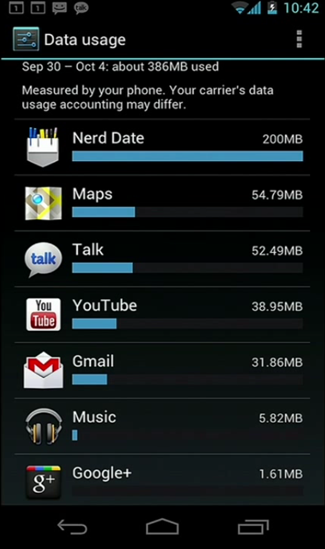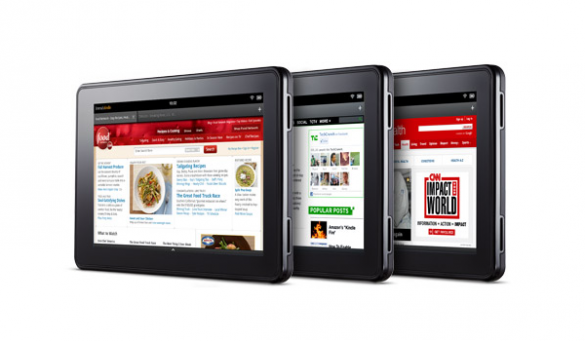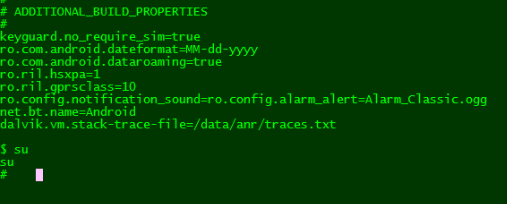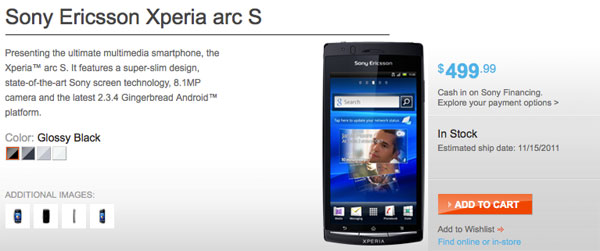VisionaryX GmbH (www.visionaryx.com) has released their iPhone Hit Game “A Knights Dawn” for Android!
“A Knights Dawn“ is a Multilevel Tower Defense Game for most newer Android devices. Gamers can expect immersive strategic gameplay within a vibrant fantasy world full of fantastic hand drawn graphics that will keep them coming back for more. On iOS ,the paid version of “A Knights Dawn” was celebrated by over 100.000 users as a Top10 hit in more than 35 countries!
They did more than just port the game to Android however, they actually integrated a wide range of new features including a completely new upgrade system with 60 weapons to choose from.
VisionaryX GmbH contacted us in order to be able to plan for Reviews, an Interview or other coverage should we be interested.
If your interested in this new game to Android , give us a short reply or feedback. They have also given us a link to their Trailer, to give you a feel for the game:
And for a quick Gameplay run-trough just follow this link:
http://dl.dropbox.com/u/12460207/AKnightsDawnFactsheet.pdf
VisionaryX GmbH’s official Press Release can be found here:
http://dl.dropbox.com/u/12460207/AndroidPressRelease-English.pdf
To download this game on the Android Market please use the link below:
http://tinyurl.com/c2fkym8