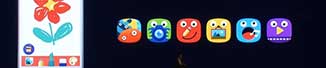First of all we would like to say that the LG G Watch and Samsung Gear Live smartwatches are both very nice watches and have about the same features. Also both watches do require Android devices running version 4.3 or newer. The comparison will show the pros and cons of each watch as well as features that may be on one and not the other. Even with this said neither Android Wear watch is perfect and being the first two available on the market still have a lot of room for improvement.
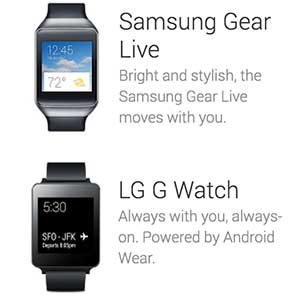 The biggest factor in deciding which watch is right for you will be the design as the software is identical with a few minor changes you may not even notice as a normal user. Both Samsung and LG had to adhere to Google’s policy of not being able to modify the Android Wear OS which may prove to change in the future as more watches are available and the operating system is updated.
The biggest factor in deciding which watch is right for you will be the design as the software is identical with a few minor changes you may not even notice as a normal user. Both Samsung and LG had to adhere to Google’s policy of not being able to modify the Android Wear OS which may prove to change in the future as more watches are available and the operating system is updated.
LG G Watch vs Samsung Gear Live Design Comparison
The first design feature we will mention is the G Watch has a slightly larger screen at 1.65” vs the Gear’s 1.63” screen. This said you will not notice the different even side by side. The biggest two design features on these watches are the watch face and wristbands. They each win one of these style design features which will come down to personal preference. The LG G Watch has a minimalistic watch face that is not very impressive although its silicon wristband is much better than the Gear Live wristband. The LG G Watch has a wristband you expect to see on any other watch able to be changed out as well. The Samsung Gear Live has a beautiful designed face with a metallic border that conforms to your writs and looks very nice although the wristband has serious room for improvement being a press in band much like that of a Fitbit flex and other cheaper wristbands.
What does give an advantage to the G Watch is its clean “no button” watch as opposed to Samsung’s single button on the side of the watch. While the button is useful when rebooting the watch without having to go through the process via its software you will find yourself rebooting the watch without wanting to when bending your wrist. Next lets talk about screens, the clarity when looking at the watches side by side clearly goes to the Gear Live as the colors are noticeably more crisp and bright. All this said when the watches are on your wrist side by side you will most likely still want to go with the Samsung Gear Live on looks alone.
LG G Watch vs Samsung Gear Live Feature Comparison
As stated earlier they are both using a clean version of Google’s new Android Wear OS for wearables although there are a few features that are different between the devices. Samsung attempted to one up theirs with a heart rate monitor which does add a little benefit to it over the G Watch. This said the heart rate monitor is less than perfect but does prove useful when working out. You will also notice that the watch faces available are slightly different. If you like the analog style watch then Samsung seems to have you covered with a few extra but as far as digital faces LG’s G Watch has one full screen Digital face that Samsung does not that is nice. Another feature worth mentioning but boils down to complete personal preference is the physical button that is found on the Samsung Gear Live and not the LG G Watch.
LG G Watch vs Samsung Gear Live Hardware Comparison
When it comes to straight specifications the LG G Watch wins without dispute. While again like software the watches have about the same specs when it comes to processor, memory and storage the G Watch has a larger 400mAh battery giving it a longer life between charges. With the LG G Watch battery you can get a full day no problem with the promise of up to a day and a half. The Gear Live’s smaller 300mAh battery will last all day light use but you will never get more than a day out of it.
Charging gives a huge benefit to the LG G Watch since it has a charging cradle that is not only magnetic but easy to set your watch on to charge in a split second. The Samsung Gear Live has a clip on charger that proves to be harder to connect and disconnect than just using a micro USB cable alone. Both devices take advantage of low energy Bluetooth 4.0.
Personal Opinion on both Android Wear Watches
Personally we prefer the Samsung Gear Live for the sole purpose of style. It doesn’t just look like a block on your wrist but an actual watch you would’t mind wearing in public. This said from features the heart rate monitor is not a big deal to us and the LG G Watch easily puts itself in the lead when concerning the charging cradle, lack of a physical button that gets pushed nonstop, and a much nicer wrist band. Either way it will ultimately come down to personal preference and price. The Samsung Gear Live sells for $199 and the LG G Watch comes in at $229, both available at the Google Play Store.
 Just to clarify this app roots all US variants on Verizon, Sprint, AT&T, T-Mobile and others.
Just to clarify this app roots all US variants on Verizon, Sprint, AT&T, T-Mobile and others.


























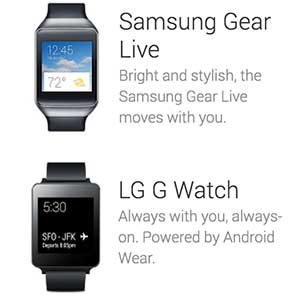 The biggest factor in deciding which watch is right for you will be the design as the software is identical with a few minor changes you may not even notice as a normal user. Both Samsung and LG had to adhere to Google’s policy of not being able to modify the Android Wear OS which may prove to change in the future as more watches are available and the operating system is updated.
The biggest factor in deciding which watch is right for you will be the design as the software is identical with a few minor changes you may not even notice as a normal user. Both Samsung and LG had to adhere to Google’s policy of not being able to modify the Android Wear OS which may prove to change in the future as more watches are available and the operating system is updated.
 How to install a custom ROM on the LG G Watch
How to install a custom ROM on the LG G Watch
 Generic 3500mAh Power Bank Case for the Galaxy S5
Generic 3500mAh Power Bank Case for the Galaxy S5
 The G Watch is has some pretty good specs although we would like to see better battery life as you won’t likely get more than a day out of the battery without having to charge it again. This said the specifications are nice for a watch with its 1.2 GHz processor, 512 MB of memory and 4GB of storage. Here is the full list of specs:
The G Watch is has some pretty good specs although we would like to see better battery life as you won’t likely get more than a day out of the battery without having to charge it again. This said the specifications are nice for a watch with its 1.2 GHz processor, 512 MB of memory and 4GB of storage. Here is the full list of specs:
 GS5 Spigen Slim Armor Case Design
GS5 Spigen Slim Armor Case Design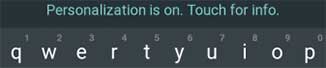
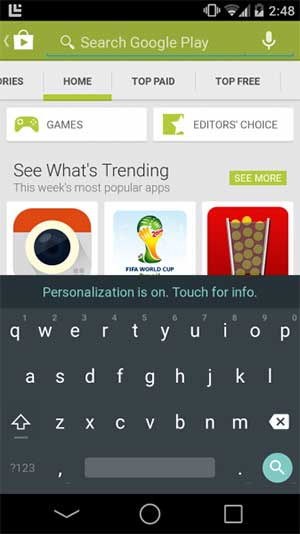 What you get with the new keyboard is its new Flat UI design. Below is the same app that Google quickly pulled from the Play Store the other day. Of course it was downloaded and saved before this happened by many in the community.
What you get with the new keyboard is its new Flat UI design. Below is the same app that Google quickly pulled from the Play Store the other day. Of course it was downloaded and saved before this happened by many in the community.
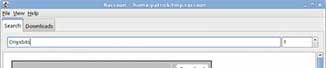
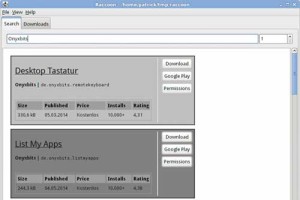 How to Install Raccoon Google Play Desktop Client:
How to Install Raccoon Google Play Desktop Client: